In many respects, modern smart TVs can be compared to a PC in terms of Internet access and the capabilities of software designed for TVs. There are browsers and specialized programs for watching, for example, the Youtube channel. It is profitable and convenient - for many PCs it performs the same functions, and with a smart TV you can do without a computer. The TV is connected to the Internet either using a cable or via a Wi-fi router. How to use the Wi-fi function, and how to find out if it exists at all, will be discussed in the article.

The easiest way is to refer to the documentation that came with the TV. It step by step reflects the process of accessing the Internet, and describes how to configure access to the network. When buying a product should:
- ask the seller if this model has a wi-fi function at all;
- read the instructions and find out if the receiver is built into a smart TV or if you have to buy it later separately and connect it to a USB wi-fi adapter;
- if you know the name and model of the TV, you can familiarize yourself with the declared characteristics via the Internet and read if Wi-Fi is provided on it;
- decide on the feasibility of acquiring this particular model.
As a rule, the instruction is written in a clear language, and there should be no problems with the settings.
The connection algorithm for TVs of various companies is approximately the same. After turning on, you need to press the "Settings" button on the control panel (it may look like a button with the image of a gear, wrench or with the inscription "Settings"). In the menu that appears, you need the item "Network" or "Network Settings". In this paragraph, you must select the "Network Connection" tab, where you can choose a connection to a wireless network.
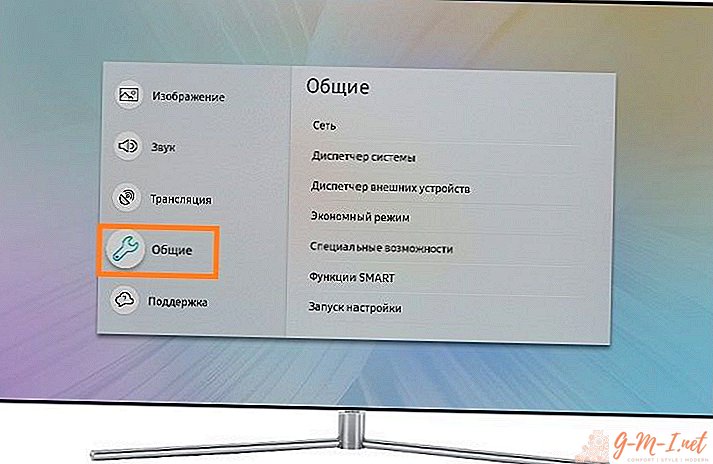
To make a connection, you need to know the name of your network and the password to it. Choosing your network from the list and entering a password, if necessary, enter the IP and DNS parameters, as a rule, set auto-detection. In some cases, you have to enter the data manually, you can find it from your Internet provider.
If the data is entered correctly and the network is working properly, a message will appear on the screen, indicating that the connection to the network was successful. In case of connection difficulties, you can find useful information on online forums dedicated to this topic - as a rule, someone has already encountered similar difficulties, and during the reading process you can find the key to solving the problem.

Leave Your Comment